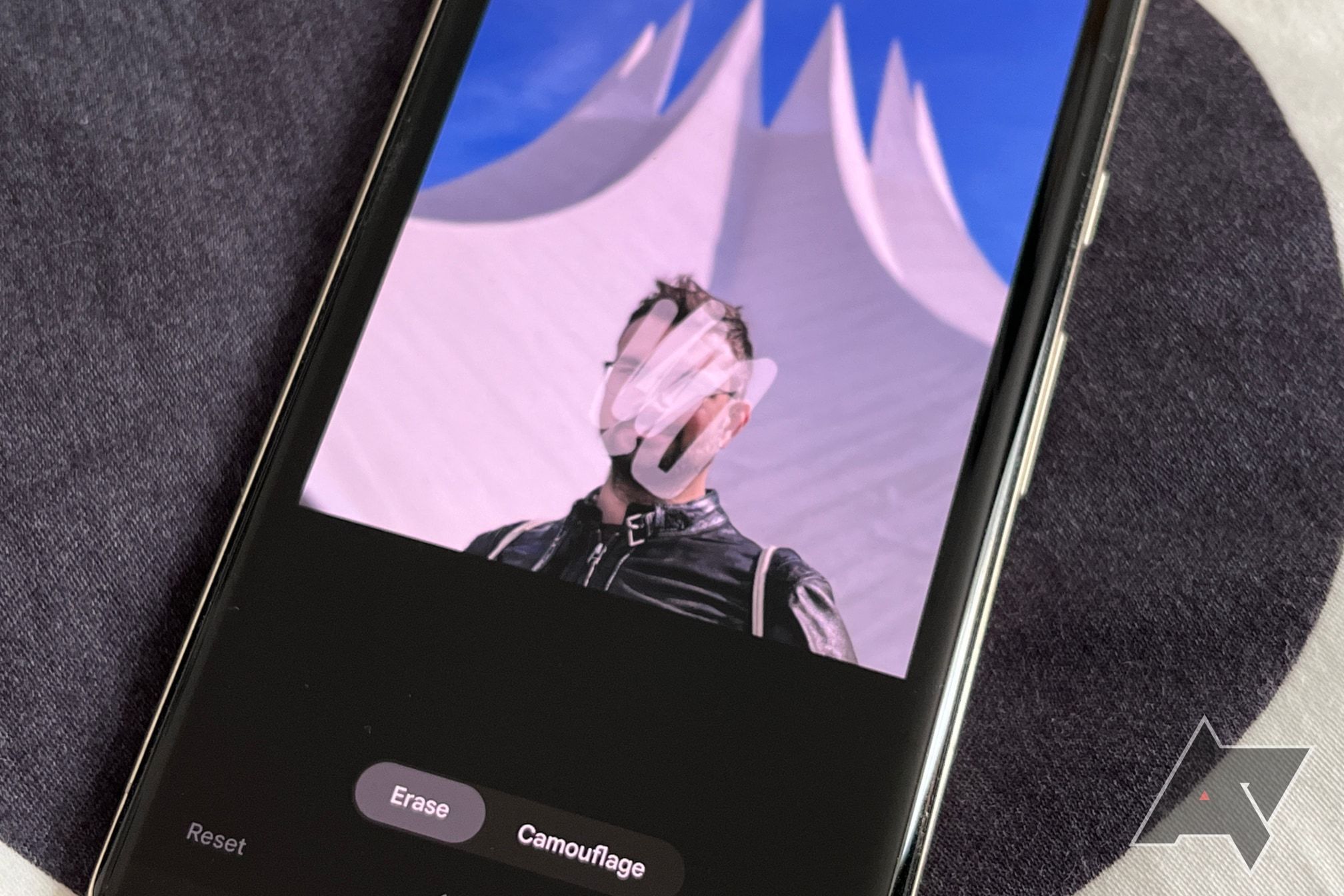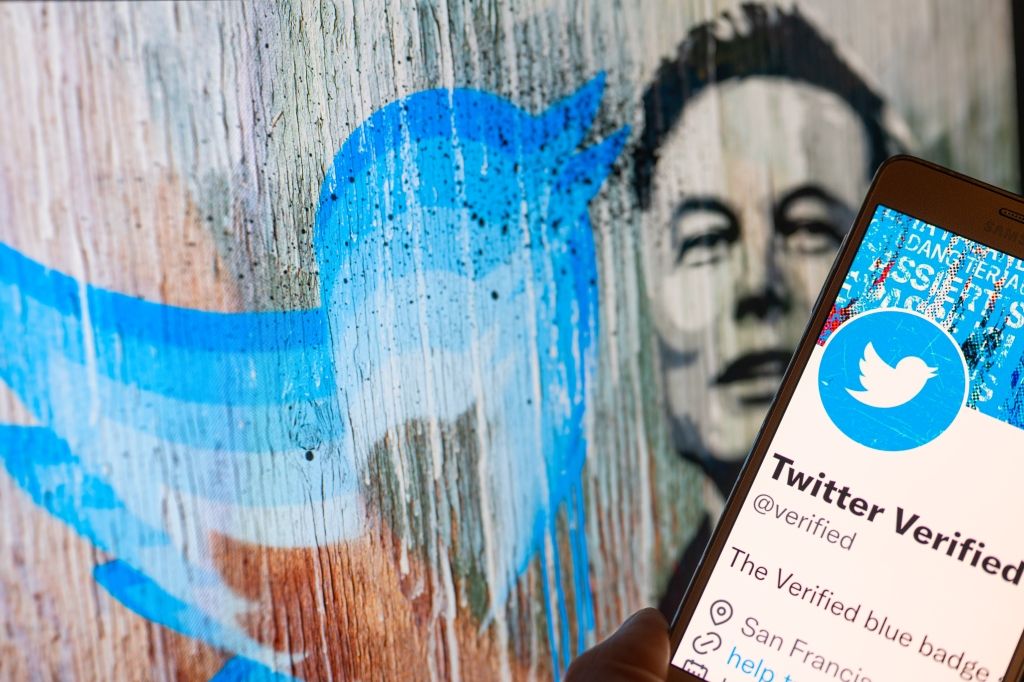Don't use Magic Eraser to blur your face
Google's Pixel lineup includes some of the best phones out there, and the company's Photos app is chock-full of smart and delightful editing tools, but there's still one big gap in functionality: Pixel phones don't easily let you blur sensitive stuff out before you share an image. Recently, my wife was in a rush to sell part of her wardrobe online, and she used herself to model the clothing. Wanting to preserve a little privacy, she turned to Magic Eraser to blur her face — after all, it's an eraser, so it should work in a pinch for a case like this, right?
ANDROID POLICE VIDEO OF THE DAY SCROLL TO CONTINUE WITH CONTENT
I can only ask you to learn from our mistake: don't use Magic Eraser to blur your face.
The resulting image certainly did the trick, with my wife's facial features unrecognizable. With the way Google's ML algorithm works, it replaced those with warped parts of her face, the hood of the jacket she was wearing, and bits of the background — all adding up to some proper nightmare fuel. She quickly abandoned this strategy, but it already had me curious — was this a one-time fluke with Magic Eraser or something you can recreate? Turns out, it's the latter:
4 Images
Close
With that in mind, you should stick to using Magic Eraser for its intended purpose: removing smaller objects and subjects from the background of your image, making it look as if nothing were ever there. Since the stated objective of Magic Eraser is more about outright removing stuff from pics (and hiding all the evidence), it's not a great tool for removing detail (obfuscating or masking someone's face) while keeping the actual "thing" still in the shot — not without things getting all kinds of weird.
At the same time, it's baffling that Google doesn't offer a simple blurring or mosaic tool that could serve this purpose. Many other manufacturers provide this capability in their own image apps. It's also an option in pretty much any desktop image editing tool. Google basically skipped over this much more basic part of image editor evolution, going straight to full-blown ML tools.
If you're using a Pixel phone or Google Photos, the only way I found that doesn't involve trying to work around Magic Eraser and other tools that aren’t meant for simple blurring or pixelation is relying on the markup tools. This will do the trick without any extra software, though thanks to the wispy thin lines the pen tool draws, it is a tedious process to make sure you block out everything you want to block out — not to mention that it’s probably one of the least pretty ways to redact a photo. You can alternatively use the black highlight tool, though you’ll need to rub the same spot many times until it’s fully obfuscated. I also wouldn't trust that this method completely blocks out the content behind it. It might just be reversible when cranking up brightness to the extreme.
2 Images
Close
The same is actually true for the iPhone’s default gallery app, which also doesn’t provide an elegant way to blur out information. Its solution is still a tad more elegant than Google, though. In the markup tool, you can select a bigger felt-tip style pen that makes it easier to create a better-looking anonymization effect — faster than Google’s highlight tool for sure.
The reason why Google and Apple don’t offer a simple blur or pixelate tool might be rooted in the inherent insecurity that these methods bring with them. While it’s not entirely trivial, it’s easy enough to revert pixelated and blurred images to their former state, especially when you try to use these tools to make text unrecognizable. Rather than offer an option that’s proven to be insecure, the two companies might opt to not offer anything at all. Even with this in mind, I’d still like to see a bigger pen or pencil tool in Google Photos for cases like this.
Of course, all these considerations and safety nets don’t work when a bug makes image edits easily reversible. That’s been the case for images cropped with Android’s native screenshot tool for about five years before it was fixed a few months ago, with a simple method allowing anyone with access to those pics to undo crops. Maybe face-melting Magic Eraser isn't so bad, after all?
Source: Android Police