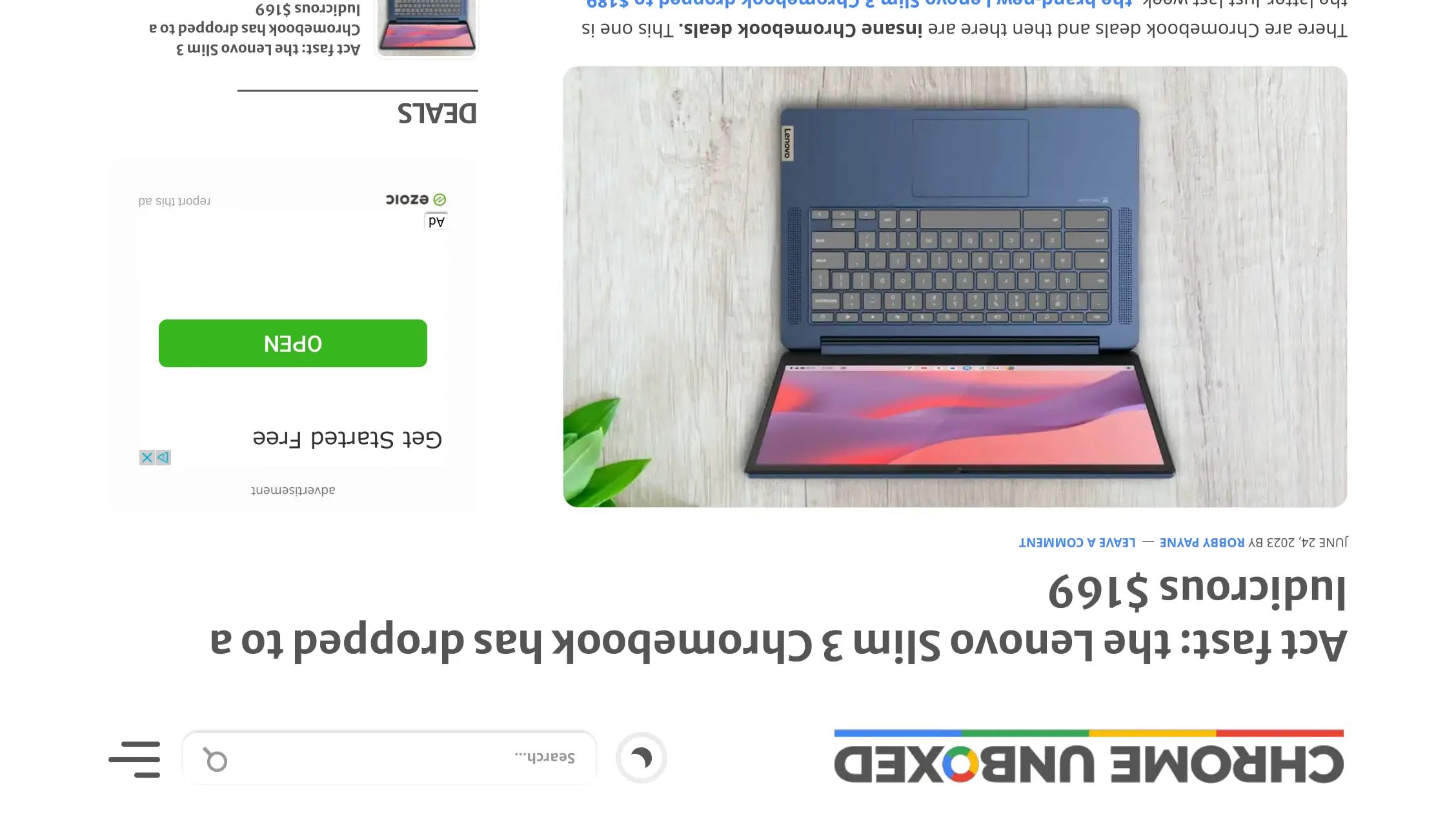How to rotate your Chromebook screen
If you have found yourself reading this post, it is likely for one of two reasons. One, you’ve opened your Chromebook to discover that your screen has been rotated 90, 180, or 270-degrees and you’re trying to figure out how to fix it. Two, you are trying to figure out how to rotate your Chromebook screen for whatever reason and you don’t know how. More on why you might want to do that in just a minute. First, let me clarify what I am talking about before we move forward.
When I say rotate your Chromebook screen, I literally mean that the digital image on your screen has been turned. If you open the settings menu of your Chromebook and head to Device>Displays, you will see where this action can be done.
If you found yourself with a rotated screen, you may also realize that it’s a bit difficult to navigate the settings menu when things are backwards and upside down. Thankfully, you can fix this little screen rotation mishap with some simple keystrokes. As a matter of fact, your keyboard is likely how you got in this predicament in the first place.
The keyboard shortcut for screen rotation is Ctrl+Shift and the refresh key, that’s the key to the right of the back key on the keyboard top row. It looks like a partial circle with an arrow on one end. It also happens to resemble the start button on many car key fobs that have remote start. It’s only two keys away from the overview key which is also the key used for screenshots. For this reason, I will accidentally rotate my screen from time to time when I’m in a rush and miss the refresh key.
Hitting this key combo will rotate your display 90-degrees at a time. If your screen has been rotated one time, simply press Ctrl+Shift+Refresh three more times and you should be right side up once again. This probably seems quite elementary and for the most part, it is. However, if you didn’t know how your screen got flipped, this can be one of the most frustrating Chromebook issues you may ever come across. So much so that rotating someone else’s display has become a popular April Fool’s joke among students and educators around the world.
3 Hidden Features In Chrome OS 88 Y... Please enable JavaScript
Now that we know how to fix an unintended screen rotation, let’s talk about why this feature exists and when you might use it. The first use case would be if you were using a Chromebook in the 180-degree “flat” position on a table or desk and you wanted to quickly show someone across from you what was on your screen. In a classroom setting, this would make it very easy for students to collaborate on projects.
Another use case that I hadn’t even thought of until just recently goes like this. If you’re going through a presentation, slide deck or any other collection of images, documents or what have you and one of those items happens to be upside down for whatever reason, this shortcut will allow you to quickly reorient it without having to pause what you’re doing. Very smart. Anyway, that’s how you rotate the screen on your Chromebook. Whether on purpose or accidentally, this little shortcut is a good one to have in your toolbox.
Source: Chrome Unboxed