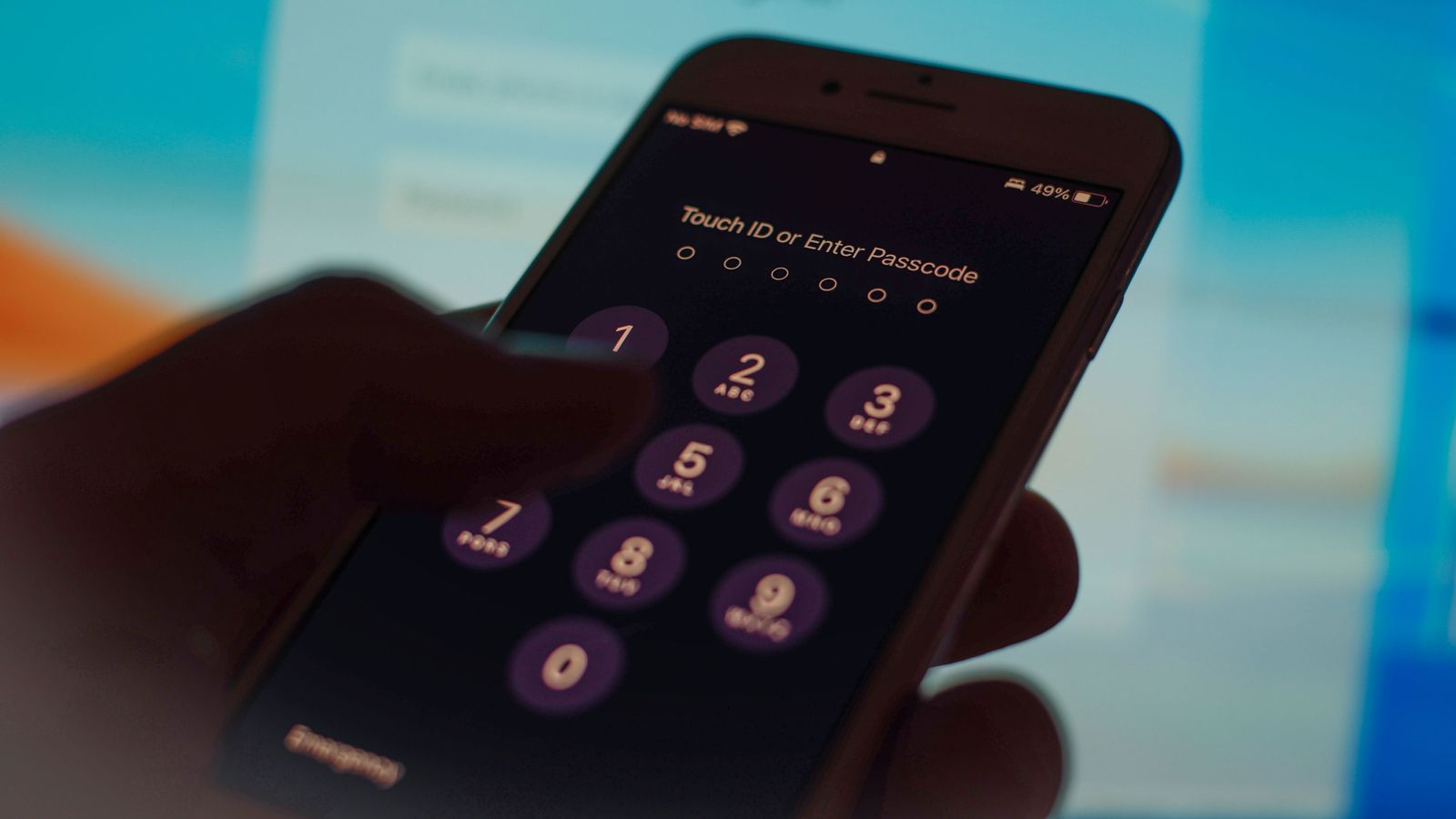iOS 17 is a lot of little updates that make a big impact
iOS 17 is one of the best iPhone updates in years, and I can’t give you a single good reason why.
There are lots of little tweaks but no single feature that stands out above the rest — though StandBy mode gets an honorable mention. Keyboard improvements, live voicemail, and new stickers don’t sound all that compelling. It’s the total effect of these incremental updates that I’m excited about.
There are a handful of new features that fall a little flat, as if Apple engineers figured, “Well, we can add this function, so why not?” I don’t think I’m going to be logging my mood regularly on my phone. And dropping the “Hey” from “Hey Siri” feels a little “meh” when it wasn’t really a problem to say “Hey Siri” in the first place. Also, Siri is still kind of bad.
iOS 17 feels like another step toward making your iPhone feel more like it’s yours
But those features don’t stick out as much as a few moments that left me with an impression of, “Okay, that’s actually very cool.” I started a grocery list in Reminders and watched it automatically sort “rice wine vinegar” into a section called “oils and dressings.” That’s actual magic.
Beyond all that, iOS 17 feels like another step toward making your iPhone feel more like it’s yours. The lock screen customization that arrived with iOS 16 is carried through in the phone app, where you can express a little personality with your Contact Card. You can type swears freely without autocorrect swooping in with its prim little “ducking!” Live voicemail feels like an acknowledgment that none of us actually want to answer a phone call. Related: I will never be answering the phone again.
In no particular order, here are my five favorite features on iOS 17 that you can look forward to using this fall. Or sooner, if you’re feeling spicy — the public beta is available today.
Stickers? Stickers!
Just look at the lil’ guy go.
iOS 16 gave us the ability to cut out photos of our friends, which was fun! But it was never quite clear what you were supposed to do with them. Now, we have the answer: turn them into stickers. In iOS 17, when you tap and hold a photo to separate the subject from the background, you’ll see the option to turn it into a sticker.
You can add a white border so it looks more sticker-y or apply an effect like that reflective holographic look all the Lisa Frank stickers on your Trapper Keeper had. This sounds silly until you realize that it uses your phone’s gyroscope to change the reflection as if you’re moving it around in the light. That is straight-up delightful.
You can put those stickers all over iMessage conversations now, too. Live Photos also turn into animated stickers, so I’m looking forward to responding to all of my husband’s texts with an image of a dancing toy beaver with a Canadian flag from now on. You can access your stickers in a lot of third-party apps right from the keyboard, too, but effects and quality don’t always translate.
I stan StandBy
Also high on the list of delightful features in iOS 17 is StandBy mode, which turns your iPhone into a little bedside clock. All you have to do is turn your phone sideways while it charges. You can pick from a few clockfaces, a calendar view with widgets, or have it display photos. This works with any charger — wired, Qi, or MagSafe.
When you stick the phone on an official MagSafe charger, the phone will remember which StandBy screen you use it with, so you could have different presets for your desk and your nightstand. That’s one incentive to spring for the real MagSafe, as opposed to MagSafe-compatible (Qi with a magnet) — but the fact that StandBy works with any old charger is a win and, frankly, un-Apple-like.
“Might as well do something while you’re doing nothing” — dads, generally, and also StandBy mode.
If you have an iPhone 14 Pro, the StandBy display will stay on, but on a non-14 Pro, you can wake the display by tapping the screen or the surface it’s sitting on the same way you can with an Apple Watch in bedside mode. Tapping my nightstand doesn’t quite work every time I try it — success probably varies depending on the type of table and charger you’re using — but I like this as an option for checking the time in the middle of the night.
A better keyboard
The keyboard gets a collection of updates this year that are all quite small individually, but together, they form a kind of Captain Planet update that’s bigger than the sum of its parts. For starters, it won’t autocorrect your favorite four-letter word anymore. It still suggests “ducking” as I’m typing, but when I tap the space bar, the swear remains intact.
Words that are autocorrected are underlined in blue to reduce the chances that you’ll miss an inaccurate change before you hit send. And when you need to reverse a change that autocorrect made, you can just tap an icon in-line with the text to revert it. This all adds up to a little less friction as you go about your day-to-day typing texts and emails — at least, that’s how it felt for me.
Live voicemail for the phone call-averse
This one is fairly self-explanatory. When a call comes in, you now have the option to send it to voicemail from the call screen and read a live transcription of the caller’s message. You can pick up, block the caller, or just read the transcription and silently marvel as one robot tells another robot how you could be saving 50 percent on your cable bill. What a time to be alive.
It’s hard to imagine a better candidate for Live Transcription than a robot offering you a discount on your internet service.
Recent Pixel phones (and, to an extent, other Android phones) do something similar where you can have Google Assistant “answer” for you and ask the person on the other end what business they have calling you. But like, in a nice way.
Apple dispenses with the pretext and just lets the caller believe they are leaving you a voicemail. Which is sort of true, but in both cases, the message is on your device — not in your wireless carrier’s voicemail. I strongly suspect that most people will not care about this distinction.
Personally, I’m a fan of Live Transcription. My area code is different from the one where I live, so like a lot of people, I’ve been using this as a shortcut to weed out spammers by only picking up local calls. This clever little hack fell apart when every real estate agent in the greater Seattle area started cold-calling me recently to see if I want to sell my house. (I do not.) I’ve already put it to work frequently while testing out this iOS beta, and I plan to continue using it to not answer the phone for the rest of my natural life.
Automatically sorted grocery lists
In iOS 17, the Reminders app will automatically sort a list of groceries for you. That’s it, that’s the feature. You tell Siri to add “strawberries” to your list, and it gets automatically sorted into a section titled produce, not thrown in willy-nilly below laundry detergent. I’m not a regular Reminders user when I’m on iOS, but this is the kind of feature that would persuade me to keep coming back.
That’s it, that’s the feature
This feature dovetails nicely with one of Siri’s new abilities, too: handling back-to-back commands without having to get its attention every single time. This makes listing off grocery items as you check your cupboards a bit easier. Siri’s still got a long way to go before it’s as useful as Google Assistant, but it can at least help you put together a decent grocery list now.
iOS 17 takes a little bit of the pain out of everyday tasks like making grocery lists.
I’m a big fan of phones getting better at doing the things they’re supposed to do for us, and so far, I’m a fan of what’s coming in iOS 17. There are a lot more features to try out, including a journaling app coming sometime later this year. Some of them will be more visible — get ready for the Contact Cards onslaught — but a lot of them are hidden deep in the weeds of your daily phone chores. Flashy new features are fun and all, but honestly, I live for the weedsy stuff, and there’s plenty of that in iOS 17.
Source: The Verge