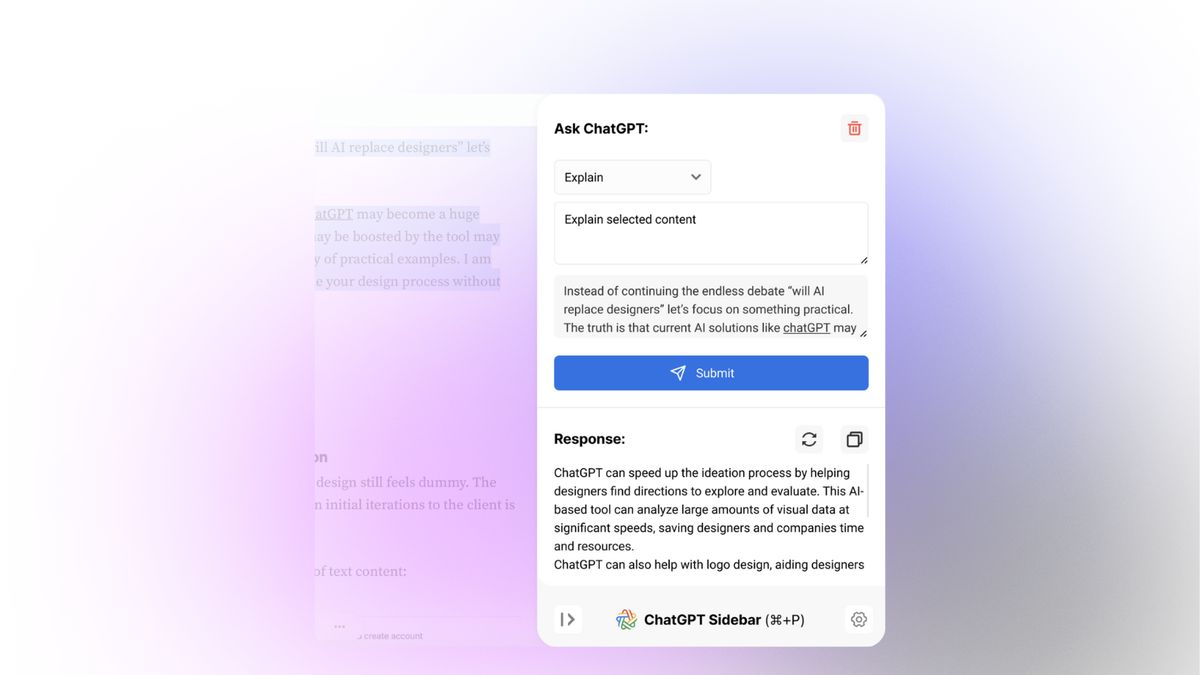Upgrade Your Browser With a ChatGPT Sidebar
Microsoft Edge, and only Microsoft Edge, employs artificial intelligence as your browser co-pilot, thanks to the integrated Bing sidebar. But nothing is stopping you, or clever developers, from adding a ChatGPT sidebar to any Chrome-based browser—a tool that will help you generate summaries, ask research questions, find similar pages, and more.
The ChitChat ChatGPT Sidebar extension is one such tool. The extension enables you to access ChatGPT features at any time, without leaving the site you’re currently visiting. You don’t need to copy and paste an article into ChatGPT to have the AI summarize it for you: ChitChat will summarize it from the article itself. You can ask for help writing an important email as you’re writing it, or request a series of similar websites to the one you’re currently browsing. Anything you use ChatGPT for already, ChitChat can help you do at any time.
The extension lives in the bottom-right corner of your browser for easy access. You can also hit Command/Control + P to pull it up at any time, and, by default, it displays a popup bar when you highlight text. (You can disable Quick Lookup from Settings > Quick Lookup or turn off the sidebar icon from Sidebar > Sidebar Icon.)
Setting up ChitChat on your browser
There are three ways to power the ChitChat extension, each with its own pros and cons. You can use ChitChat as-is, which will get you either 30 free queries a day, or 3,000 queries for $10 per month.
If you’d rather not deal with query limitations, you can power the extension using your free OpenAI account, though that requires you to keep an active ChatGPT window in the background at all times. If you go this route, ChitChat recommends you pin the ChatGPT window to your browser, but the developers say this isn’t the most stable method. You may need to refresh that ChatGPT window if you find the extension isn’t working as intended.
The best way to use the extension might be through OpenAI’s pay-as-you-go plan, which delivers reliable and consistent access to the ChatGPT service. Here, you pay based on the characters used, which still comes out to be quite cheap. Even heavy users won’t see a bill of more than a couple of dollars a month.
You can choose your particular method from the General section in ChitChat’s Settings. However, if you opt for the API integration, just make sure to paste your OpenAI key in this section. Next, you can go to the Sidebar section to change the default prompts for each action (you can also add a custom prompt of your own).
ChatGPT Sidebar - AI & You work side by side
Now that you’re all set, click the ChitChat icon to open the sidebar and choose the action from the top drop-down. Here, you can ask it to summarize, explain, translate, rewrite, and more. Once you choose an action, you’ll see the prompt for ChatGPT right below. The extension does a pretty good job of defining the prompt, but you are free to edit it.
Here are three great use cases for the ChitChat extension:
Summary : Press the Summary action, and the entire page’s content is added to the prompt. (Here, I suggest editing the prompt to receive a longer, more verbose response.)
: Press the Summary action, and the entire page’s content is added to the prompt. (Here, I suggest editing the prompt to receive a longer, more verbose response.) Explain : This is a great way to learn more about a concept or expand on a paragraph. Highlight some text, and choose the Explain tool. The selected text will be added to the prompt. Again, the default prompt is too basic; you can ask it to explain it like you’re 10 years old, or like you’re a seasoned intellectual.
: This is a great way to learn more about a concept or expand on a paragraph. Highlight some text, and choose the Explain tool. The selected text will be added to the prompt. Again, the default prompt is too basic; you can ask it to explain it like you’re 10 years old, or like you’re a seasoned intellectual. Similar Pages: We know ChatGPT is no Google search, but I’ve found it works for specific purposes. For instance, when I’m researching software reviews, I can ask ChitChat to find similar pages (reviews), and it does a commendable job. In my tests, it found interesting results that are beyond the scope of first-page Google search results.
If you want to research something without going to the ChatGPT website, switch over to the Chat tab from the top. Here, you can converse with ChatGPT using the default GPT-3.5 Turbo model to your heart’s content.
By default, ChitChat won’t save your conversations or your results. For that, you’ll need to sign in with the service. If you don’t want to do that, you can click the Copy button to quickly copy the entire response from ChatGPT, that you can then add to your preferred notes app.
Source: Lifehacker