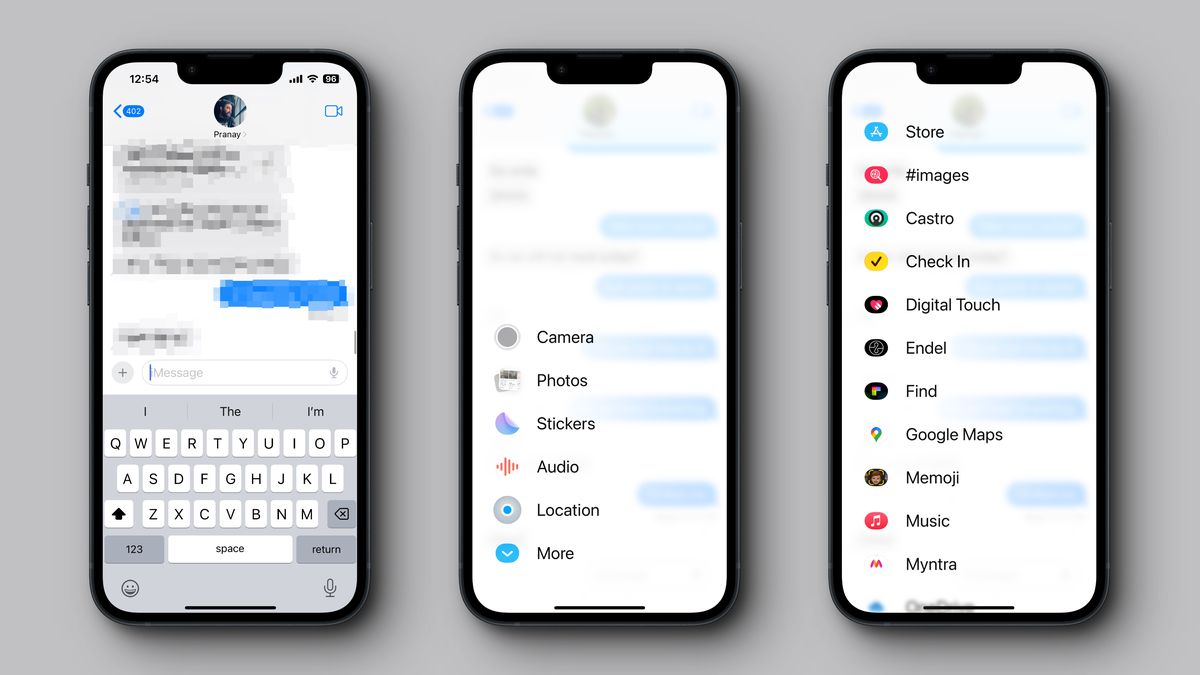The Best New Messages Features in iOS 17
With every major iOS update, the Messages app gets better and better. An update to iOS 17 (which is currently in Public beta) brings a lot of usability updates in the form of a new design language, a working conversation search feature, and fun stuff like custom stickers.
If you’re already using iOS 17 or looking for a reason to update early , these new Messages features are musts .
A sensible attachments button
The attachments bar in the Messages app was always a hassle. You had to scroll horizontally through all the available apps, and the little icons rarely told you exactly what the feature did. Now, there’s a nice big Plus button next to the text box, and when you open it, you get a big list of all available attachments and apps, with icons, and proper names.
( Oh, and if you’re looking for the traditional iMessage third-party apps, you’ll find them under the More option in the Plus menu.)
Check-in lets you quickly share location and phone information
The Messages app already had a pretty good location sharing feature, and it’s only getting better with the addition of the new Check-In option , which y ou can use to quickly share your location with someone. I t can also share the battery life of your iPhone, and give your friends your ETA to wherever you’re headed . If you don’t make it o n time, the location of your last iPhone unlock can be shared with your family members, and it can automatically call emergency services for you. You can also request someone to share their Check-in location in the Messages app.
A conversation search that actually works
The Messages app has historically sucked when it comes to searching your old messages . Now, you can filter searches based on conversation. This makes it a lot easier to find the flight tickets from your spouse. When you’re in the Search screen, first type the contact/group chat’s name, and choose the “Messages from: Contact” filter. Then type out your search.
Voice message transcription
This is a genius feature, obvious in hindsight. If you get a lot of voice messages in group chats, or you have that one friend who insists on sending long voice messages when they’re driving, you’re in luck: You can now skim through them in text form , saving you the precious three and a half minutes of your life. This is done automatically below the message playback.
Stickers galore
Stickers get two big updates in iOS 17. First, all emojis can now be turned into stickers. So, you can pick an Emoji and drop it anywhere in the conversation to stick it over a message. Drag it to the text box, and it will be shared as a huge sticker instead of an emoji.
A more exciting prospect is the fact that sticker creation is now built-in to iOS. Pick a photo that has a clear separation between the background and the object/person, and tap on the object once. From the popup, tap the Add Sticker option and iOS will instantly create the sticker for you. You can then edit it to add an outline, a cartoon effect, a shiny-90s style overlay, and more. Once it’s added, it will show up in the Stickers screen across your iPhone, including in the Messages app.
Swipe to reply
Replying to an iMessage from the Lock Screen previously required to you first long-press it . Now, you can simply swipe left to right on a message to bring up the reply menu. This is how it’s been done in WhatsApp and Telegram for ages, and it’s great to see iMessage finally get with the program .
Quick catch up
Another nifty addition to the iMessage thread is a little up arrow. iMessage conversations always load at the end. If you’re in a group chat, this might mean scrolling up dozens of messages to see all that you have missed. Well, now iMessage remembers where you last left off, and tapping that little a rrow button in the top-right corner will take you there directly.
Automatically delete verification codes
A significant amount of your Messages inbox is likely filled with 2FA verification codes, f or everything from logging in to websites to verifying package deliveries. Till now, they would just sit in your inbox, taking up precious memory and visual space, unless you manually deleted them . Now, you can set up a new feature that automatically deletes verification codes after the code has been used in the autofill feature (the one above the keyboard).
You can enable this from Settings > Passwords > Password Options > Clean Up Automatically.
Quick location sharing
Other than the robust Check-In feature, Apple has also improved location sharing. T ap the Location option from the Plus menu to quickly share your current location. You can use this menu to request the location of a friend.
If you want to get really specific, you can use the Pin feature to share a pinned location. This is meant for quick location sharing, and for sharing locations for places, it’s still best to use the Maps app.
Source: Lifehacker