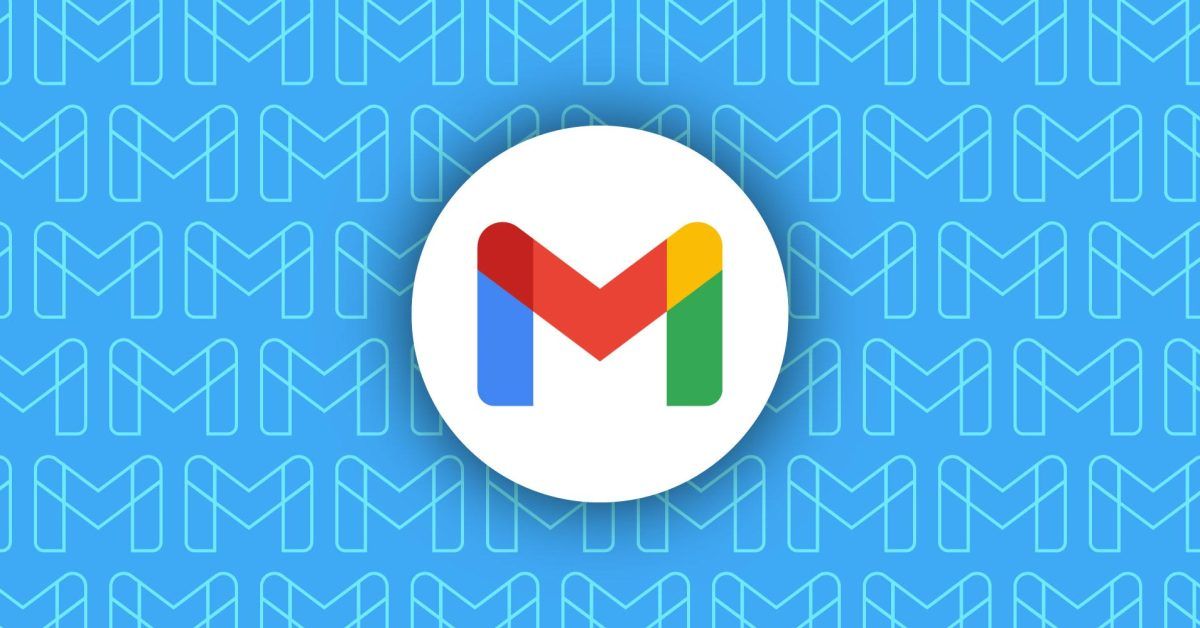Gmail encouraging users to enable Enhanced Safe Browsing
Over the past few days, Google has been prominently promoting Enhanced Safe Browsing in the Gmail apps.
Appearing just above your inbox on Android and the web, getting “additional protection against phishing” is the main benefit for Gmail users: “Turn on Enhanced Safe Browsing to get additional protection against dangerous emails.”
We first saw this message on Friday, and it’s seeing a wide rollout. Google touts:
Provide real-time security scanning to warn you about or block dangerous websites, downloads, and extensions.
Improve Google’s ability to detect and protect against phishing and malware for you and everyone on the web.
Give you better protection from dangerous links across Google apps.
In other security news, Google shared today that “70% of Google Accounts, owned by people regularly using our products, automatically benefit from second factor authentication that confirms their identity when a suspicious sign-in is detected.” The company is looking forward to wider passkey adoption.
What is Enhanced Safe Browsing
First introduced three years ago in Chrome, Enhanced Safe Browsing provides real-time web protections. The standard, non-enhanced version works by checking the URL of sites you visit against a local list that is downloaded/refreshed every 30 minutes (as of 2020). This list is widely used by many other apps and browsers.
Google created Enhanced Safe Browsing because “sophisticated phishing sites” got around the update period. “Uncommon URLs” are sent in real time to determine whether you’re about to visit a phishing site, with Chrome also sending a “small sample of pages and suspicious download,” while Gmail, Google Drive, and other apps you’re signed in to contribute data.
Later on, Enhanced Safe Browsing expanded to provide warnings about Chrome extensions, conduct in-depth file analysis, leverage ML models, and is now also available in Chrome for iOS.
How to enable Enhanced Safe Browsing
If you see the Gmail prompt, it will take you to this page to enable: myaccount.google.com/account-enhanced-safe-browsing.
It’s also accessible in Chrome settings: chrome://settings/security.
Source: 9to5Google