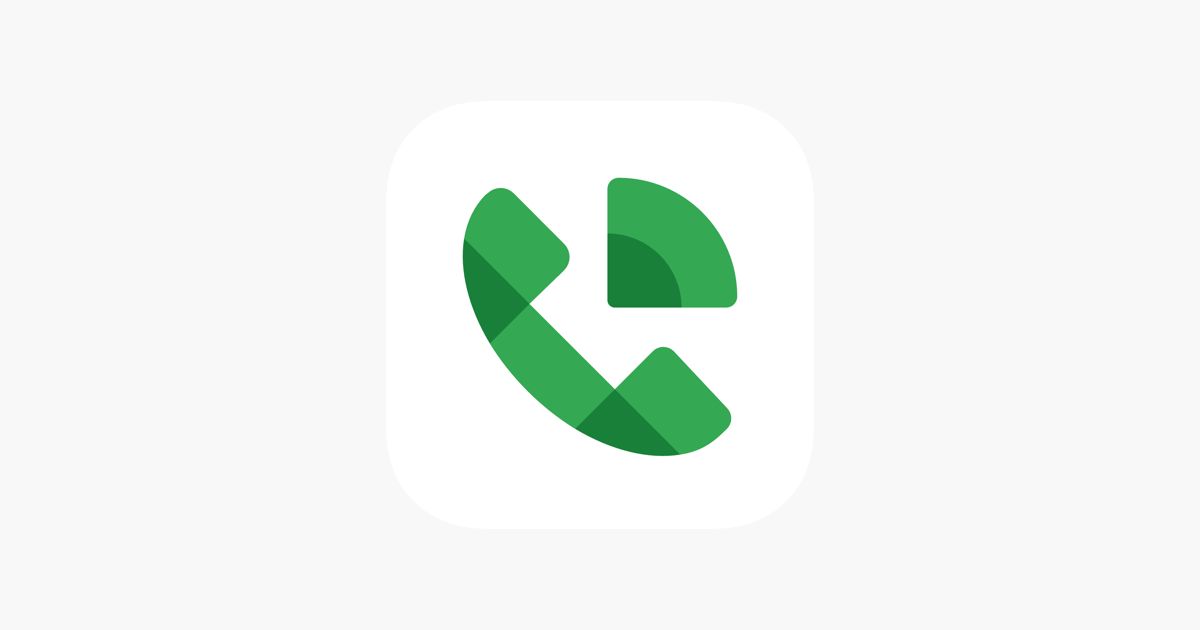How to set up Google Voice
Google Voice is a basic VoIP (Voice over Internet Protocol) service that anyone can use to set up an extra phone number. It's free in the United States for personal use, can route to your Android phone or an iOS device, and is perfect for managing a side hustle, a second job, and other big projects.
If you've never used a personal VoIP service, you may wonder how to sign up and what you might have to give up in return. Google Voice is easy to set up with a few quick steps and some simple rules.
How to set up Google Voice
You can set up your Google Voice account from several devices. However, we suggest starting on your computer for the first time. Voice works on Windows, macOS, and Chrome OS, with supported browsers like Firefox, Safari, and Chrome. A desktop or something like a speedy Chromebook is a great pick. When you're ready, here's what to do:
If you plan to make calls from your computer, purchase a headset designed for phone calls. These are affordable. You can pick up a solid Logitech model for around $20.
Open a supported browser and go to the Google Voice website. Select Personal Use and then choose Web to get started. You can create a business account if you want, but that version of Google Voice is meant for multiple phone system management and requires a monthly subscription, so know what you want when making your choice. If required, sign in to your Google Account with your Google ID and password. Select Continue to accept the terms of service. We discuss privacy below. Select your Google Voice number. You need an existing United States phone number to begin. Enter your area code or city to see the available numbers. Like other services, Google limits numbers based on regional area codes, so don't try to trick the system. Go through the list and select the number you want. If you're using this number for a professional contact, choose something memorable that's easy to put on your business listing and social media profiles. Choose Select when you're ready to make your choice. Verify your number. Google asks you to link an additional phone number from your current carrier during this part. Choose a number that you intend to route to. Google sends you a confirmation text. Enter the code to complete the verification. A number can only support one Google Voice account at a time, but you can forward calls. You're logged in to the Google Voice homepage, where you can track calls, manage voicemails, and more. You can also automatically call anyone in your Google contacts who has an associated phone. To forward calls to an additional number, select Account and go to Linked numbers. Then, choose New linked number and pick a phone number to forward to. Complete a verification process again, and you're ready. You can link up to six numbers this way. If you plan to use Google Voice on a phone, go to the Google Play Store, download the app, and sign in.
Privacy concerns and how Google Voice works
Are you worried about Google or other online entities tracking your calls? It's a complex issue. The bottom line is that Google stores your Google Voice activity, which is how you manage call history and visual voicemail. It keeps this data encrypted when stored and encrypted when transferred, but it exists on external services. Your Google Voice number is also associated with your personal address and phone carrier number in Google's logs. Google collects a certain amount of performance data to see how Google Voice is functioning but doesn't monitor your calls and doesn't use this data for advertising.
So yes, Google will know some things about you, your call history, and your contacts. A lot of this information is encrypted, but some can be accessed, such as accessing your address automatically when you call emergency services.
Now you're ready to start with Google Voice
The steps above for getting on Google Voice shouldn't take longer than half an hour, even with adding more numbers to route calls to. Keep your Google Voice number for specific uses, like your freelance business, and you should also stay away from any privacy concerns.
Source: Android Police