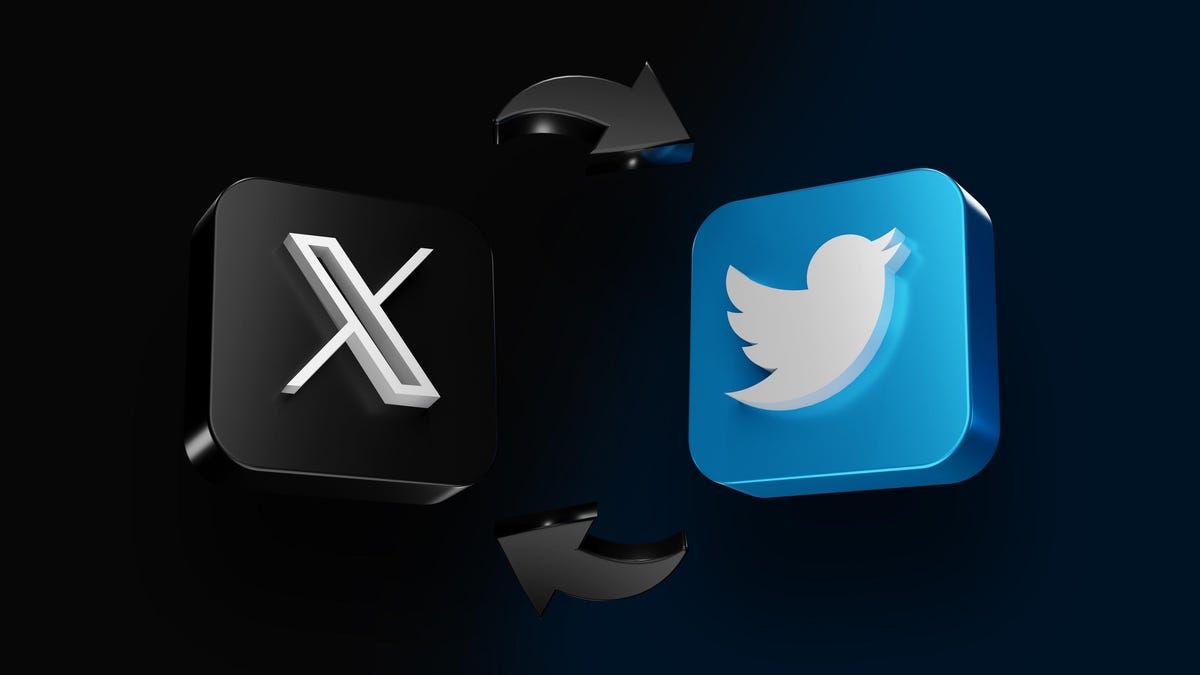You Can Change the X Icon Back to the Twitter Bird on Your Phone
Many Twitter users are unhappy to have suddenly become X users (or, in many cases, ex-users). While no one can do anything about Elon’s Musk’s odd decision to rename one of the most recognized brands on earth, we can change the icon and name back to the originals on our smartphones.
What is the X app and why is it suddenly on your phone?
If you haven’t been following the news on tumult at Twitter since Musk took over the social media network in late 2022, suffice it to say that the vibes have been off. Musk’s latest move, announced unceremoniously via t weet ( and seemingly with little forethought) in late July, was to ditch the iconic Twitter brand, the bird logo, and associated terms like “tweet, ” and rebrand the service as “X, ” with a simplified capital-letter-on-a-black-background logo to boot . So if you’re wondering what the X app is, and why it suddenly popped up on your device...it’s just Twitter, but a little worse, and it appeared because you updated the Twitter app (or have your device set to auto-update).
How to change X’s name and icon on an iPhone
Download a Twitter icon to your phone and save it as a photo. There are many options this one Navigate to your phone’s “Shortcuts” app. It’s pre-installed in newer phones, but if you are unable to locate it using iOS’s search feature, you can download Shortcuts on the App Store From the main Shortcuts screen, tap “All Shortcuts.” Hit the “+” sign at the top right corner of the screen to create a new shortcut.
Tap “Open App” The top search bar should read “Open App.” Choose “App” then search or scroll to “X.” Tap the “share” button on the bottom bar. Tap “Add to Home Screen.” Change the “home screen name and icon” to “Twitter” (or “Musk’s Folly,” if you prefer.) Click the icon to the left of your renamed Twitter. Click “Choose Photo.” Put in your downloaded Twitter icon photo. Or use this illustration of a dumpster fire Tap “Add” at the top right. Find the old X icon on your screen, tap “remove from home screen,” and the operation is complete.
If you’d like, you can use your Twitter shortcut to make the X/Twitter icon automatically redirect to Threads, Retro Bowl, or any app that isn’t X. Are you more of a visual learner? Here’s a step-by-step video guide to changing X to Twitter on your iPhone.
How to change X’s name and icon on Android
Because Android runs on phones from a wide variety of manufacturers, there are many methods to changing your app icons depending on the make and model of your particular smartphone. If you’re looking for a quick and dirty method no matter your phone type, however, Shortcut Maker is the way to go:
Download a Twitter icon to your phone and save it as a photo. Again, there are many options Download Shortcut Maker Open Shortcut Maker, then choose “Apps” from the options menu. Scroll down and tap “X.” Choose “Tap to Edit Label,” then change the label name to “Twitter.” Tap “Icon,” then choose “Gallery Image” to pick your Twitter icon from your photos. Adjust the crop size of the photo, then hit the checkmark to continue. Hit the checkmark again, then choose “Create Shortcut.” Here, you can drag your new shortcut to the home screen, or add it via the system option.
The downside to Shortcut Maker is it adds an arrow to your app icon to indicate that it isn’t an app itself, just an alias. If you want to change X’s app icon itself, you’ll need to follow instructions for your specific Android phone. Android Police has a great general guide for app customization here.
Even if you’ve successfully undone the “X” changeover—at least on your phone’s screen—everything inside The App Formerly Known as Twitter will still look however Twitter wants it to look. Right now, it’s an app called “X,” but everything else remains Twitter-branded. In other words, it’s a real mess.
Source: Lifehacker